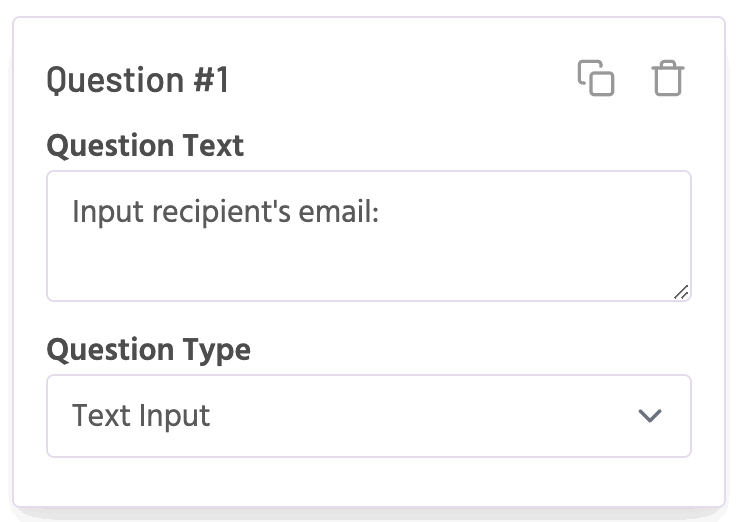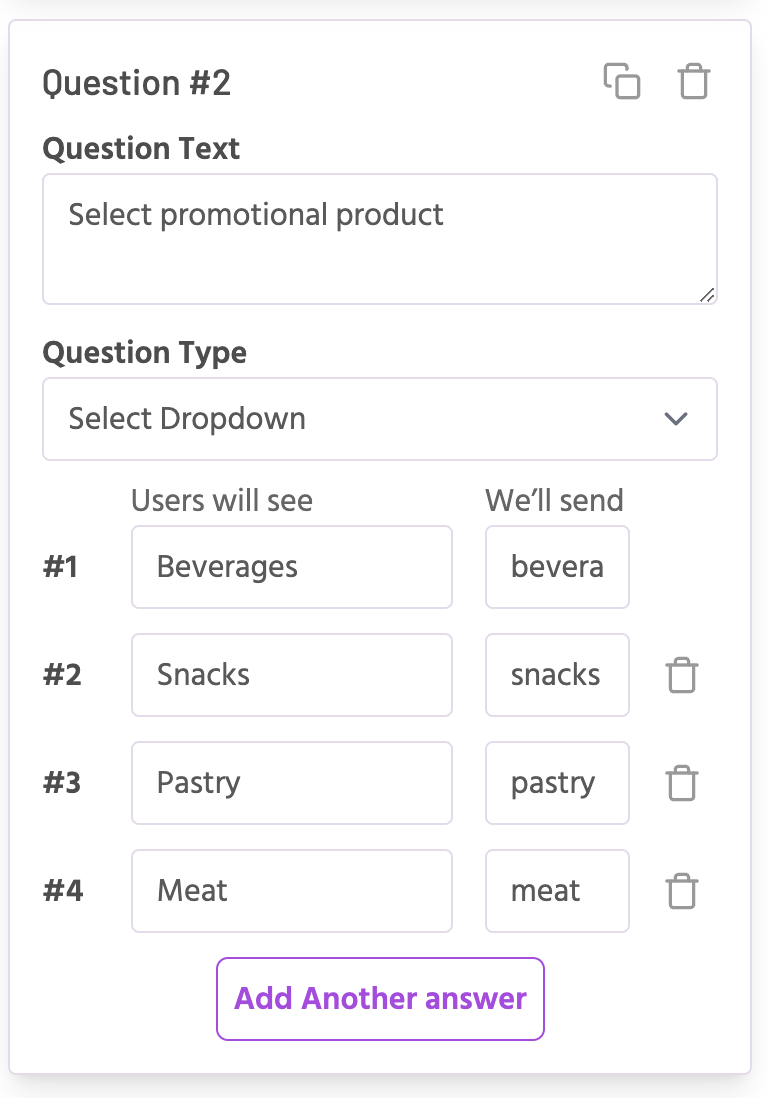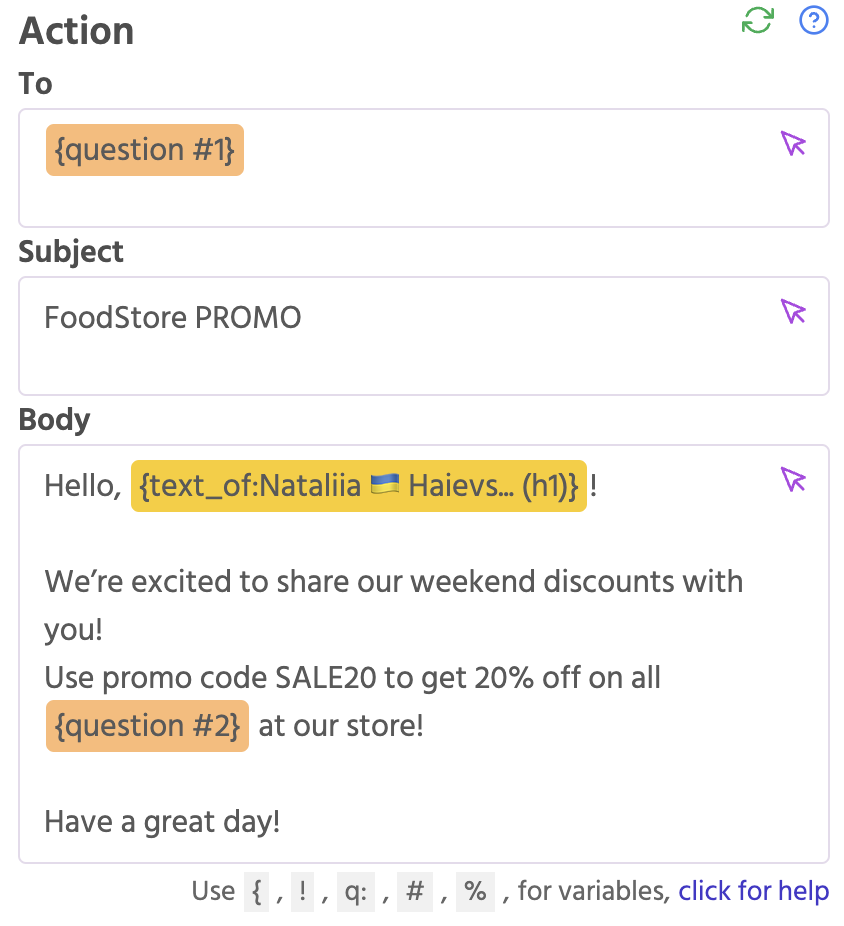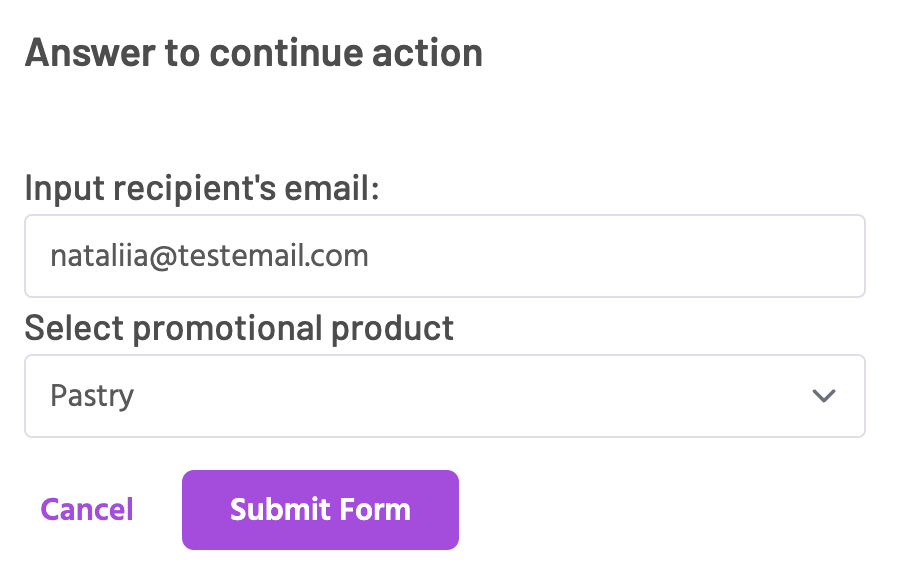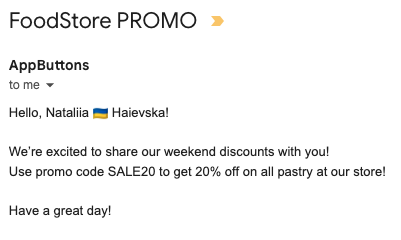Adding A "Send Promo Email" Button
How Action Questions Work: An Example
Action questions allow you to gather user input before an action is executed. Let’s walk through a practical example where a button sends a promo email to a client, using action questions to personalize the message.
Step 1: Setting Up the Button
In this example, the button’s action will be to send a promo email. So, let's name it "Send Promo Email" button type is Send Email. The recipient and the promo product will be dynamically filled based on the user’s answers to two action questions:
- Question 1 (Recipient): This will capture the email address of the client.
- Question 2 (Promo Product): This will capture the specific product being promoted.
Step 2: Defining the Action Questions
- Question 1 (Text Input): The user will input the recipient’s email address. This answer will be used as the recipient in the email.
- Question 2 (Select Dropdown): The user will select the promo product from a dropdown list.
Each product option will have:-
A Label (what the user sees): Example: “Beverages”
-
A Value (used in the action): Example: “beverages”
-
Step 3: The Action
The Send Email button action has three inputs:
- To (Recipient’s Email Address)
- Subject
- Body
In this scenario:
- We want the user to input the recipient’s email each time they click the button, so we will use the action question variable
q:1in the To field. - We want to specify what promo category the discount applies to in the email body, so we’ll use the action question variable
q:2for the promo product.
Step 4: How It Works
- Click the Send Promo Email button.
- You are prompted to answer Question 1 by entering the recipient’s email (nataliia@testemail.com)
- You have to selects the promo product from Question 2 (e.g., "Pastry").
- Click Submit Form.
🎉 Congrats 🎉 You've configure it! Here is an email user received: